Summary
If you encounter issues with assets loading too slowly and your player’s pawn being instantiated before everything is ready, creating a loading screen can be a practical solution. Not only does it provide a better user experience by showing progress, but it also ensures your pawn doesn’t spawn prematurely, preventing potential glitches such as going through the floor.
1. Building the Loading Menu
Start by creating a new User Widget, and name it something like “BP_LoadingScreen”. Design the loading screen according to your preferences; a simple dark background with an animated loading indicator (such as an horizontal throbber) usually works well.

2. Updating the Loading Function – Blueprint
Modify your loading function to incorporate a loading screen. Instead of directly using OpenLevel, follow these steps:
- Display your loading screen using the “BP_LoadingScreen” widget.
- Load the level asynchronously using LoadStreamLevel. This ensures that all assets are loaded properly before proceeding.
- Once the level is fully loaded, close the loading screen and proceed with OpenLevel.


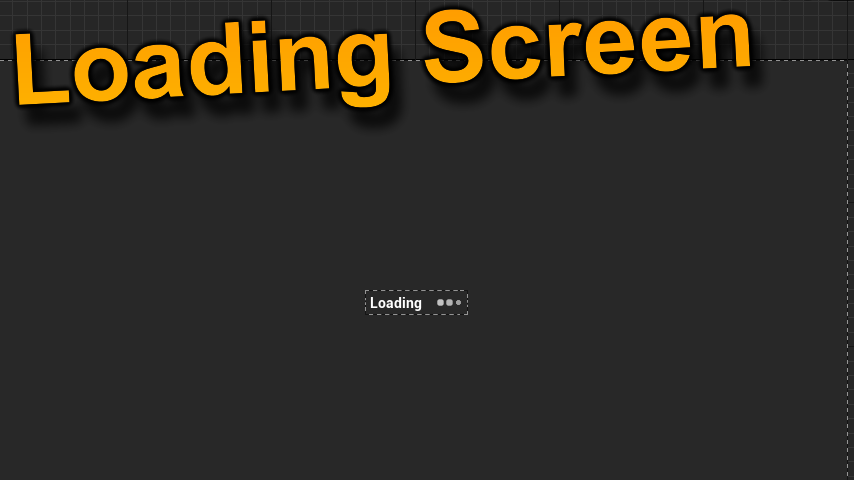
Leave a Reply